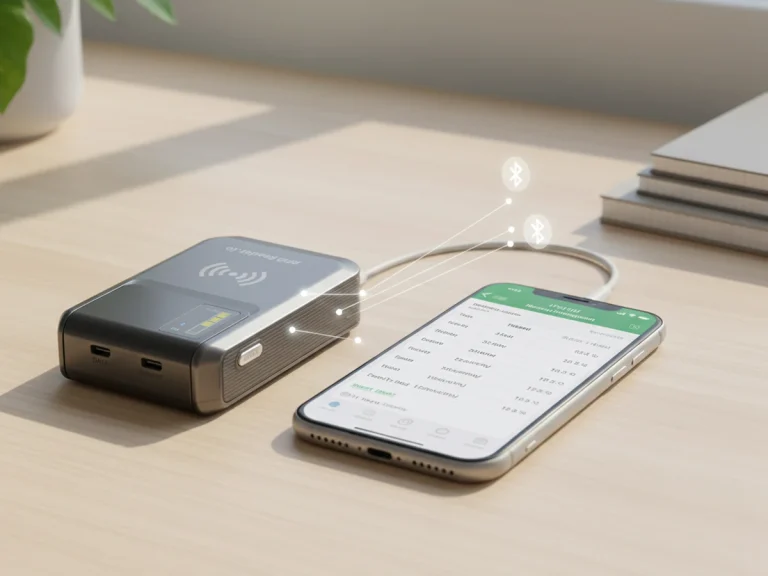How to Install a USB RFID Reader on Windows
If you’ve just received your new USB RFID Reader and you’re ready to connect it to your computer, the good news is that the setup process is easier than it sounds. Modern RFID devices are now designed to be plug-and-play, especially for Windows users. In this guide, we’ll walk through how to install a USB RFID Reader step by step, and ensure it’s properly configured for your applications — whether you’re running an inventory system, access control software, or a test project.

1. Check What Comes in the Box
Before installation, make sure everything is included.
A standard USB RFID Reader package from RFID Reader.io includes:
- The RFID Reader (USB type)
- A USB cable
- Driver installation file (or download link)
- Quick start guide
Having all these ready helps avoid setup issues later.
2. Connect the USB RFID Reader to Your PC
Plug the USB cable into your Windows PC.
Most RFID Reader.io USB Readers are recognized automatically — Windows will detect the new hardware and install the driver.
You’ll see a message like “Device driver software installed successfully.”
If it doesn’t appear, don’t worry — you can manually install the driver (explained next).
3. Install or Update the Driver
If Windows doesn’t automatically find the right driver:
- Visit the official RFID Reader.io Support Page.
- Download the USB driver file for your specific model.
- Open the downloaded ZIP file and run
Setup.exe. - Follow the on-screen instructions to complete installation.
After installation, restart your computer to make sure the driver loads correctly.
4. Verify the Connection
Once the driver is installed, go to:
Control Panel > Device Manager > Ports (COM & LPT)
You should see an entry such as “RFID Reader.io USB Reader (COM4)”.
This means your device is now properly recognized by the system.

5. Test the Reader with Sample Software
Most RFID readers come with demo software or SDK tools.
Open the RFID Reader.io Demo Tool, select the COM port, and click “Connect.”
When you place an RFID tag near the reader, its ID number should appear in the software window.
If it does — congratulations, your setup is complete.
6. Troubleshooting Common Issues
| Issue | Possible Cause | Solution |
|---|---|---|
| Reader not detected | Loose USB cable or unrecognized driver | Reconnect or reinstall driver |
| No tag response | Wrong frequency or tag type | Check tag compatibility (e.g., UHF EPC Gen2) |
| Reader disconnects randomly | USB power management | Disable “USB selective suspend” in Windows Power Settings |
7. Best Practices
Always use the original USB cable for reliable communication.
Keep firmware up to date from RFID Reader.io’s official website.
Avoid placing the reader near strong electromagnetic sources.
If integrating with third-party software, verify COM port settings match (baud rate, parity, etc.).
8. Final Thoughts
Installing a USB RFID Reader on Windows is simple once you know the steps.
Whether you’re testing RFID in a lab, managing warehouse assets, or building a new system, RFID Reader.io provides dependable and well-documented devices to make your setup seamless.
FAQ
1. Do I need to install a driver for RFID Reader.io USB Readers?
Most models are plug-and-play, but some require drivers that can be downloaded from the official RFID Reader.io support page.
2. Can I use a USB RFID Reader with Windows 10 and Windows 11?
Yes. RFID Reader.io readers are compatible with Windows 7, 8, 10, and 11.
3. How can I check if my RFID Reader is detected?
Open Device Manager and look for it under “Ports (COM & LPT)” with a COM number assigned.
4. My RFID Reader shows no response. What should I do?
Make sure you’re using compatible RFID tags and check your COM port configuration in the demo software.
5. Does RFID Reader.io provide SDK or API for developers?
Yes, SDKs and sample codes are available for integration with Windows applications.
6. Can I use this reader on a laptop with only USB-C ports?
Yes, with a certified USB-C to USB-A adapter that supports data transfer.
7. How far can a USB RFID Reader read tags?
Typically 5–15 cm, depending on antenna design and tag type.
8. Can I connect multiple readers to one computer?
Yes. Each reader will appear on a separate COM port.
Send Us An Email
Feel free to send us an email and we will reply to you as soon as possible.